Let's begin by setting up the project files and dependencies.
First, create a new project folder and navigate to it in your terminal:
$ mkdir toot-embed-element $ cd toot-embed-element/
Now your terminal is ready inside the directory, you can initialize a new npm project by running the following command:
$ npm init -y
This will create a package.json file in your project folder. We will also want to add an index.html file which we can
use to test out the component in our browser, and a src directory with our toot-embed-element.js file:
$ mkdir src $ touch src/toot-embed-element.js $ touch index.html
We can use the tree command to check all files are there:
$ tree ├── package.json ├── index.html └── src └── toot-embed-element.js
Let's start out our toot-embed-element.js file by setting up the Custom Element Class:
class TootEmbedElement extends HTMLElement { static define(tagName = "toot-embed") { customElements.define(tagName, this) } connectedCallback() { this.textContent = "Hello World!" } } TootEmbedElement.define()
This boilerplate code defines a basic custom element class that extends the HTMLElement class, and includes a define()
static method which will add the element to the Custom Elements Registry. Take a look at the Defining a
Component guide for more on this.
In your index.html file, include a script tag to import your toot-embed-element.js file, and a link tag to import
any CSS styles that you want to apply to your element. For example:
<!DOCTYPE html> <html lang="en"> <head> <meta charset="utf-8" /> <title>toot-embed demo</title> <script defer src="/src/toot-embed-element.js"></script> </head> <body> <p>Here's a example toot:</p> <p> <toot-embed src="https://fosstodon.org/api/v1/statuses/109660552894549193"></toot-embed> </p> </body> </html>
The src attribute of our element has a API link to a mastodon instance referencing a toot by the WebComponentsGuide
account. You can change this to some other mastodon API link but it might be best to leave it as-is so that the data
returned matches what we'll do in this tutorial.
With these steps, we now have the basics of our element. Test everything works by running the following command:
$ npx @web/dev-server --open
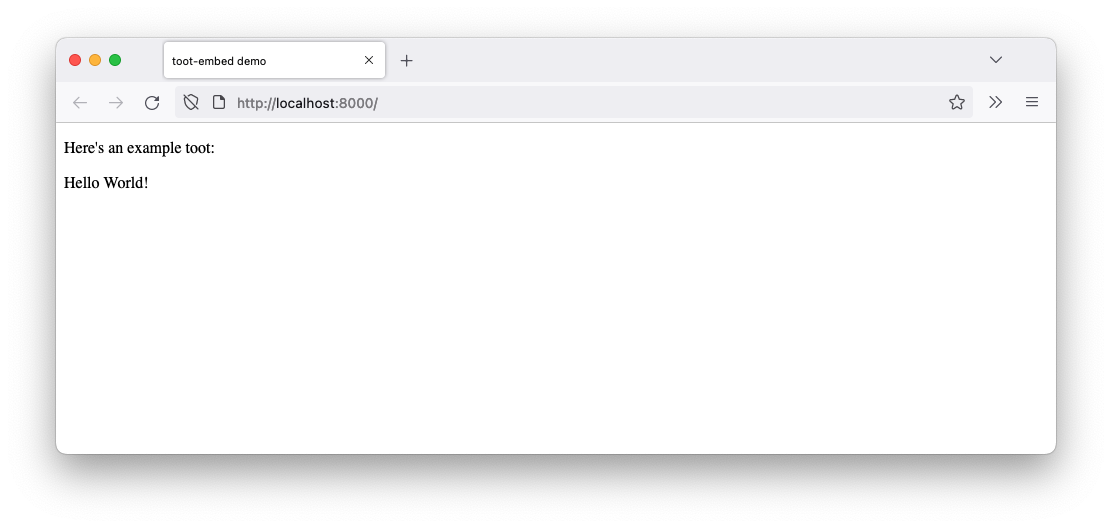
The Web Component doesn't do anything yet. We need to implement the actual functionality and render the contents on the page.
